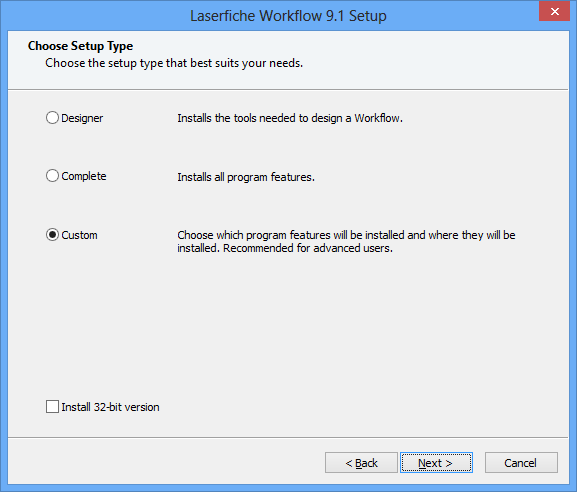Choosing Setup Type during Installation
![]() setup type that best suits your needs. For example, if you only need to install the Workflow Server, choose the Custom setup type to install only that component. Below lists what each setup type includes.
setup type that best suits your needs. For example, if you only need to install the Workflow Server, choose the Custom setup type to install only that component. Below lists what each setup type includes.
Note: You are not required to install each component on the same machine.
Designer
- Workflow Designer
- Workflow Service
- Workflow Subscriber
- Workflow Web Service
- Workflow Web
- Workflow Administration Console
- Workflow SDK
- Activity Proxy Generator
- Visual Studio 2010 Templates: Visual Studio 2010 project templates and wizard to get you started with creating custom activities.
- Workflow SDK Utilities and Samples: Two utilities that use the Workflow SDK to start workflow instances. The source code is included with these examples to show how to integrate directly with the Workflow Server through Workflow's API.
- Sample Activities in C#, Visual Basic, or pre-built: Fully-functional sample activities you can use as a reference when creating custom activities. The pre-built activities have the assemblies for the corresponding sample activities’ code. You can use these files to try the sample activities without building the projects first.
- WFSO Merge Module File: The .msm file for the WFSO Merge Module. This option lets you include WFSO in your own installers.
- Workflow Migration Utility
Custom
- You choose the specific components you want to install.
- Select this option to install Language packs.
- Select this option to install the Migration Utility and the SDK individually.
Note: If you do a Complete install (or a Custom install that includes the Workflow Server and/or Workflow Subscriber), you will need to use the Workflow Configuration Manager to configure the Workflow Server and Workflow Subscriber. The Workflow Configuration Manager also allows you to configure additional options such as e-mail servers and monitored repositories.